应用分类
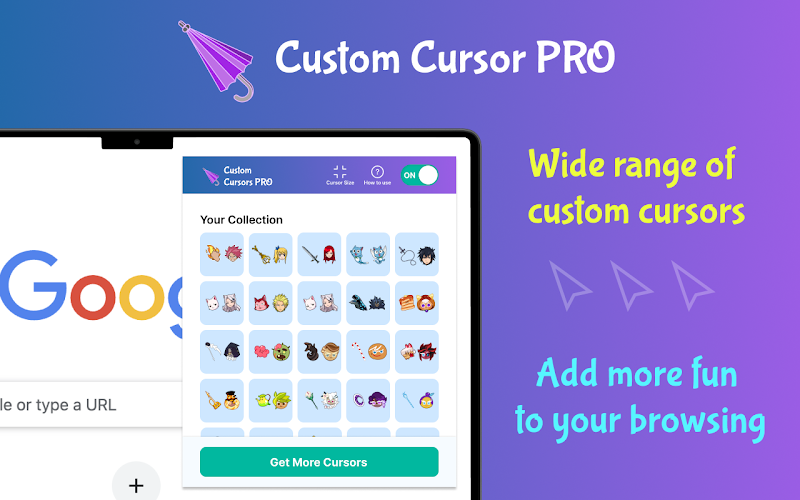
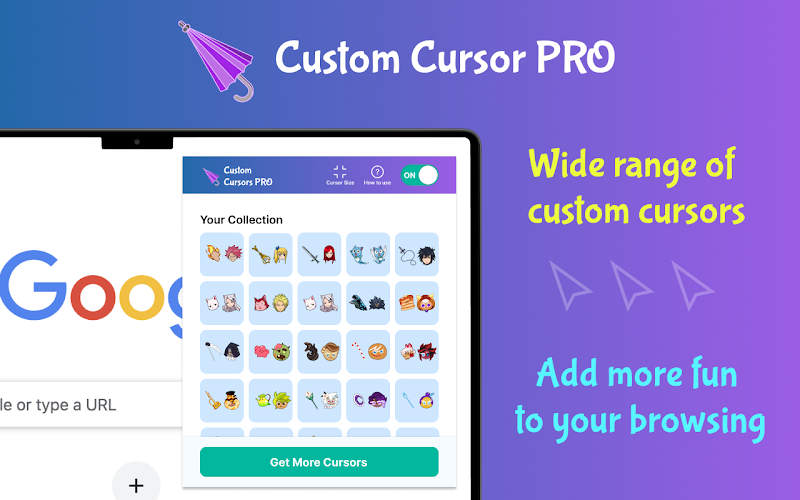
插件介绍
Choose your own cursor in your Chrome browser. Largest collection of absolutely free cursors. Customizing Your Cursor with a Chrome Extension In today's digital age, personalization of user interfaces has become an essential aspect of enhancing user experience. One effective way to personalize your browsing experience on Google Chrome is by using a Chrome extension that customizes your cursor. Whether you're looking to add a bit of flair to your mouse pointer or want to use a custom cursor for accessibility reasons, the Chrome Web Store offers a plethora of options to choose from. What is a Chrome Extension? A Chrome extension is a small software module that tailors the browsing experience by adding specific functionalities to the Google Chrome browser. These extensions can be downloaded and installed from the Chrome Web Store or the Google Chrome Store. Extensions range from ad blockers to productivity tools, and among them are those that allow for cursor customization. Custom Cursors on Chrome Custom cursors, or cursor customizations, refer to the ability to change the default mouse pointer to something more visually appealing or functional. These custom mouse cursors can range from simple color changes to complex animated cursors. Using a custom cursor can make browsing more enjoyable and can be particularly useful for those who need larger or more distinct pointers due to visual impairments. Why Use Custom Cursor Extensions? Personalization: Custom cursors allow users to personalize their browsing experience. Whether you're a fan of cute cursors, anime cursors, or gaming cursors, there is something for everyone. Accessibility: Custom mouse pointers can be beneficial for users with visual impairments, providing larger and more distinct pointers that are easier to see. Fun and Aesthetic: With animated cursors, cool cursors, and funny cursors, you can make your browsing experience more enjoyable and visually stimulating. Popular Custom Cursor Extensions Custom Cursor for Chrome: This popular extension offers a large library of custom mouse cursors to choose from. Users can select from various categories, including anime cursors, gaming cursors, and cute cursors. It is available for free on the Chrome Web Store and supports cursor customization for both Chrome and Chromebook app store users. Cursor Style: Another highly-rated extension that provides a wide range of custom cursor options. It includes cursor png files and animated cursor sets that are easy to apply. RW Designer: Known for its comprehensive cursor library, RW Designer offers a variety of cursor styles, including custom cursors for Windows 10 and animated mouse pointers for Windows 10 free download. How to Change Your Mouse Cursor Using Chrome Extensions Download Chrome Extension: Visit the Chrome Web Store or Google Chrome Store and search for ""custom cursors"" or ""cursor customization"". Choose an extension that fits your needs and click on ""Add to Chrome"". Install the Extension: Once downloaded, the extension will be installed automatically. You can access it from the Chrome extension menu in the top right corner of your browser. Select a Custom Cursor: Open the extension and browse through the cursor library. Select a cursor that you like and apply it. The new cursor will replace your default mouse pointer immediately. Customize Further: Some extensions allow further customization, such as adjusting the size or color of the cursor. Explore the settings within the extension to tailor the cursor to your preference. Downloadable Cursors and Cursor Libraries For those who want even more customization, many extensions offer downloadable cursors. Websites like Cursors 4U and Open Cursor Library provide extensive collections of mouse cursor downloads, including cursor png and cursor css files. These can be used to further personalize your browsing experience. Custom Cursor for Different Operating Systems While custom cursors are often associated with Chrome extensions, they can also be used across different operating systems: Windows: Custom cursors for Windows 10 and Windows 7 can be downloaded and installed via cursor libraries or through extensions like RW Designer. Mac: Custom cursors for Mac are also available, offering a similar range of options as those for Windows. Chromebook: Users can find custom cursor extensions specifically designed for Chromebook app store. Animated and Gaming Cursors Animated cursors and gaming cursors are particularly popular among users looking to add a dynamic touch to their browsing experience. Extensions often include options for animated mouse pointers for Windows 10 free download and animated mouse pointers for Windows 7 free download. These can range from simple animations to complex, interactive designs. Troubleshooting and Tips How to Get a Custom Cursor: If you're unsure how to get a custom cursor, start by visiting the Chrome Web Store and searching for ""custom cursor"". Follow the installation and customization steps mentioned above. Cursor Not Working: If your custom cursor isn't displaying correctly, try restarting your browser or reapplying the cursor from the extension settings. Cursor Maker: For those interested in creating their own custom cursors, tools like Cursor Maker can be used to design unique mouse pointers. Conclusion Customizing your mouse cursor is a fun and practical way to enhance your browsing experience on Google Chrome. With a wide array of Chrome extensions available on the Chrome Web Store and Google Chrome Store, you can easily find and download a custom cursor that suits your style and needs. From cool cursors to functional custom mouse pointers, the possibilities are endless. Explore the various extensions and start personalizing your cursor today!"
相关插件推荐






