应用分类
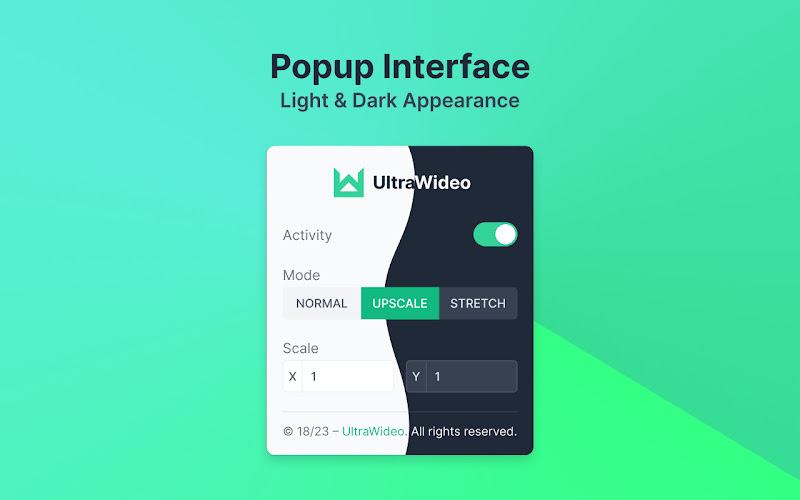

插件介绍
跨浏览器扩展,可以调整视频的宽高比以适应整个屏幕。 - Introduction Proven to be working on all major video streaming platforms. If it doesn't work for you, it could be a OS related bug. I am using macOS and before I make claims, I thoroughly test it through all major browsers. - Features The only extension on the market with functionalities that no other extension in this category possess. ▸ Blazingly fast — injection script that manipulates the video is written in plain JavaScript, has tiny footprint and is very fast. ▸ Limitless platforms — not limited to any specific video streaming platform. Aims to work everywhere, including embeddable videos. ▸ Minimal interface — thoughtful design that doesn't get in your way, but provides you with all the necessary options to get the experience you deserve. ▸ Appearance — automatically applies the appearance that you are using as your system preference. If your system is in dark mode, the extension will be too. ▸ Cross-browser — available for all major browsers and tested on Chrome & Firefox. It works in all Chromium based browsers as well. ▸ Internationalization — supports handful of languages, but aiming to support all major languages with the help of the community. ▸ Keyboard shortcuts — customizable within the browser to avoid conflicts with other extensions. Support for activity and mode toggling. ▸ Magic touch — Toggle between modes with built-in pinch inwards/outwards on touch screens, trackpads with multi-touch gestures and mouse wheel while holding CTRL key. - Purpose Gain power over the video in fullscreen mode. Primarily developed for 34"" ultra-wide screens, but powerful for other smaller or larger screens too. I am currently using it on my Macbook Pro 14"" to get rid of all black bars (horizontally and vertically), previously I used it on ultra-wide monitor. -️ Usage Relatively easy to use, but powerful at its core. Comes with handful of options within small interface and keyboard shortcuts. ▸ Interface – Popup interface that you usually open by clicking on the extension icon, has built-in shortcut to toggle it for an easy access at your fingertips. ▸ Activity – This option will be enabled by default. To deactivate the features it applies to the video element, toggle the switch. ▸ Mode – Upscale mode will be enabled by default and only one mode can be active at a time. ▸ Scale – It works simultaneously with the active mode and can scale the video up or down. The default value is 1 and it means that no scaling will be applied. - Claims It is working on all globally popular video streaming platforms. Including all embeddable videos. It will not work on platforms that have custom video element, which is super rare."






